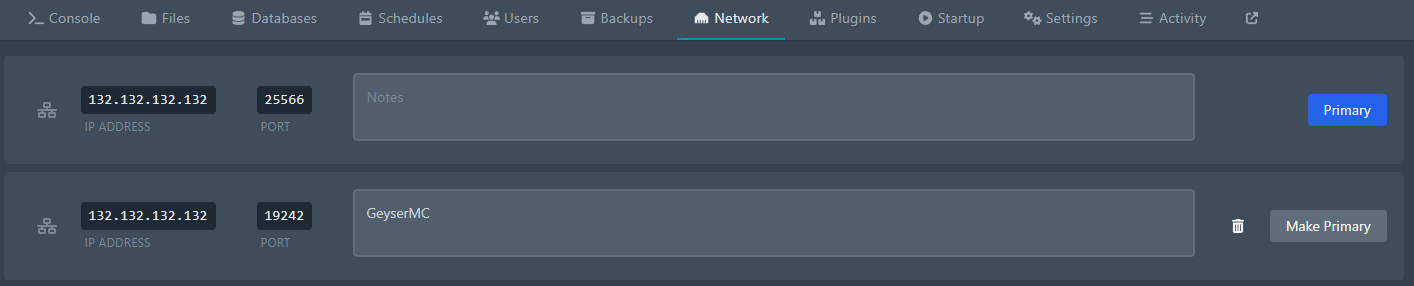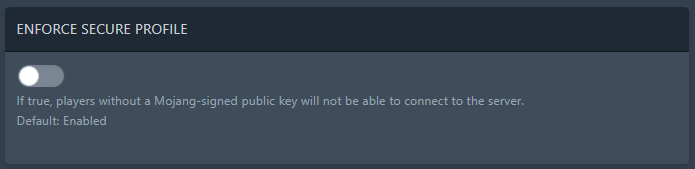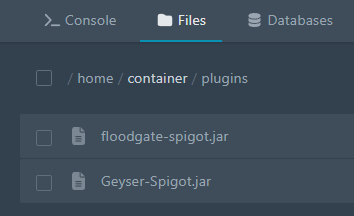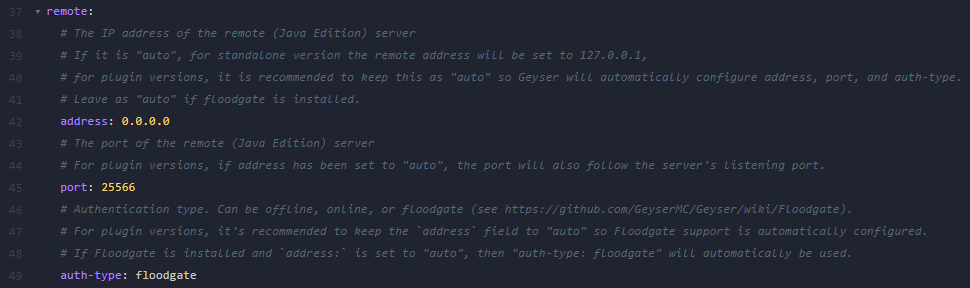Install and Setup GeyserMC
GeyserMC enables Bedrock players to play on your Java server. Floodgate expands the functionality of GeyserMC.
For the installation you need a Spigot/ Paper Server on Minecraft version 1.19 or newer and you have to use Java 16+.
- Open a support ticket and request an additional port for your server.
- Wait until you have been assigned the additional port. You can view all your server ports in the Network tab of the panel:
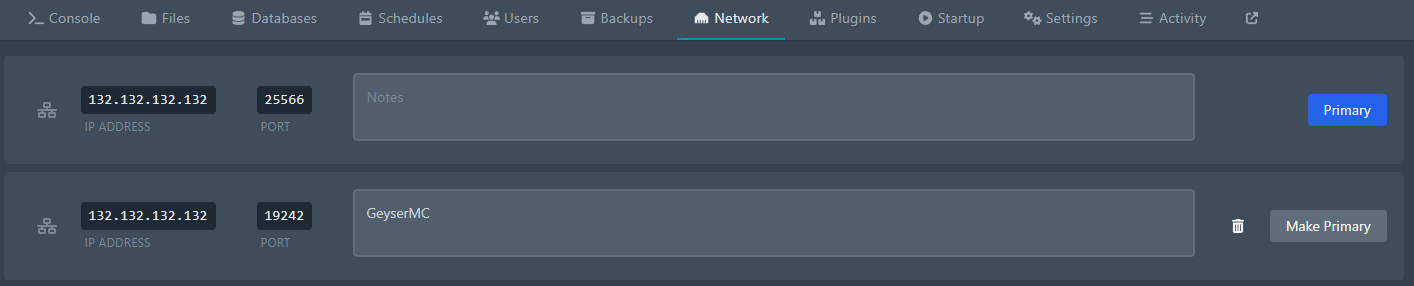
- Make sure you have disabled Enforce Secure Profile in the panel's Startup tab:
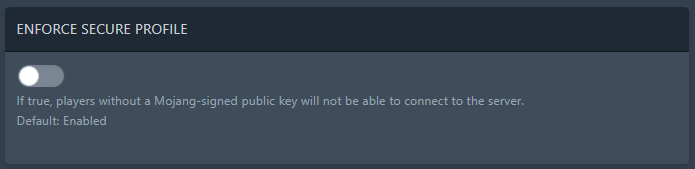
- Download GeyserMC and Floodgate and move the two jar files to your plugins folder
You can do this either via SFTP or the panel's web file browser.
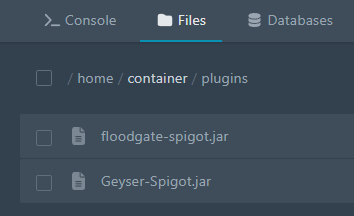
- Restart your server.
- Open the GeyserMC config file. (/plugins/Geyser-Spigot/config.yml)
You can do this either via SFTP or the panel's web file browser.
- Set the Bedrock Port to the additional port you requested at the beginning:

- Under remote set the address to 0.0.0.0, the auth-type to floodgate and the port to your normal server port
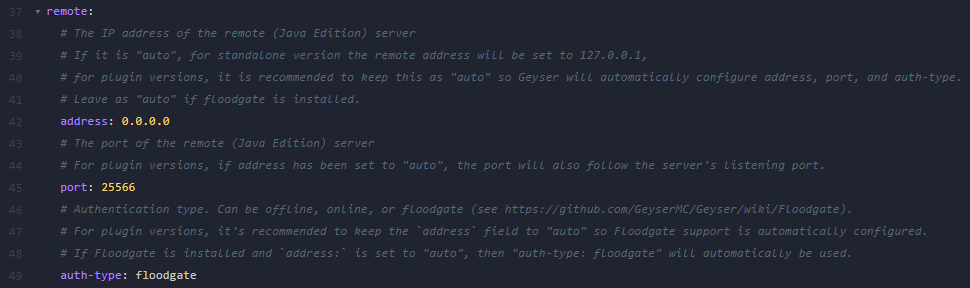
- Save the file and restart your server.
- Now Bedrock players can use the additional port (z.B. 132.132.132.132:19242) to join your java server.
You can find more information about GeyserMC and Floodgate in their official wiki.
Thank you for your feedback.
Sorry about that :( We'll work to make it better.
You voted before.
(825 times viewed / 2 people found it helpful)